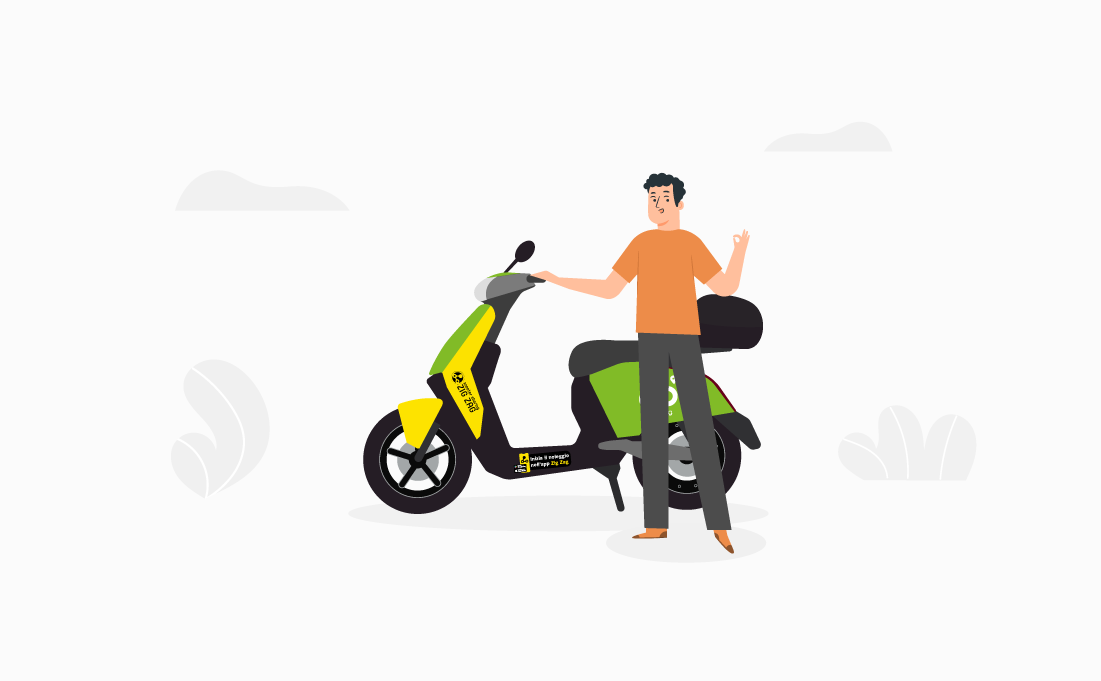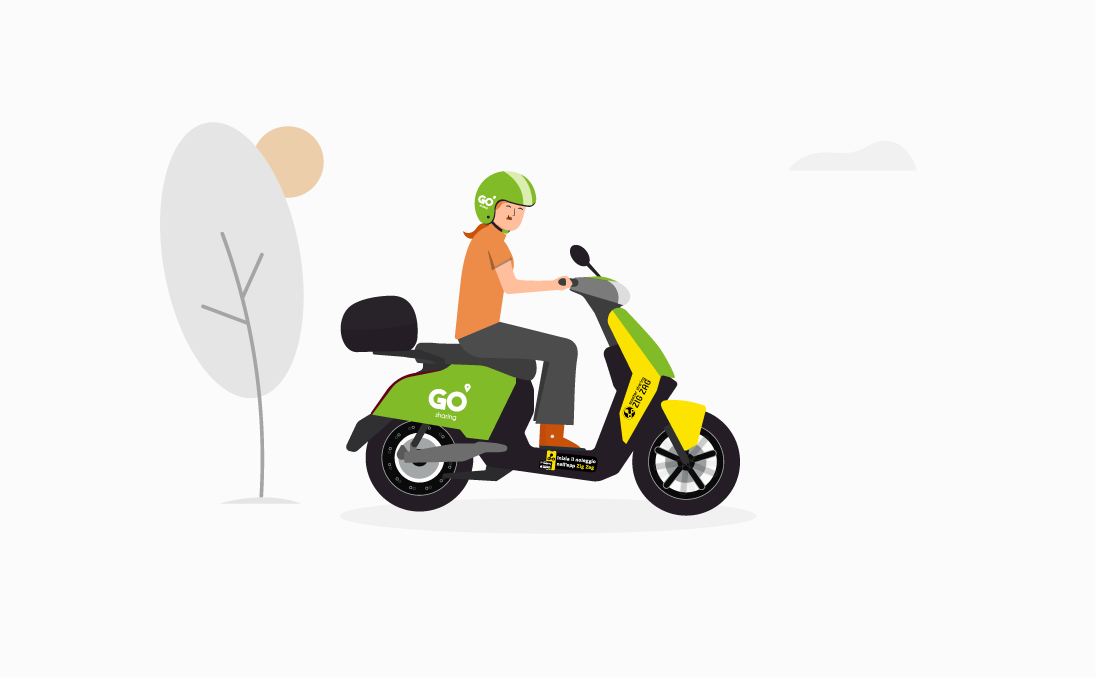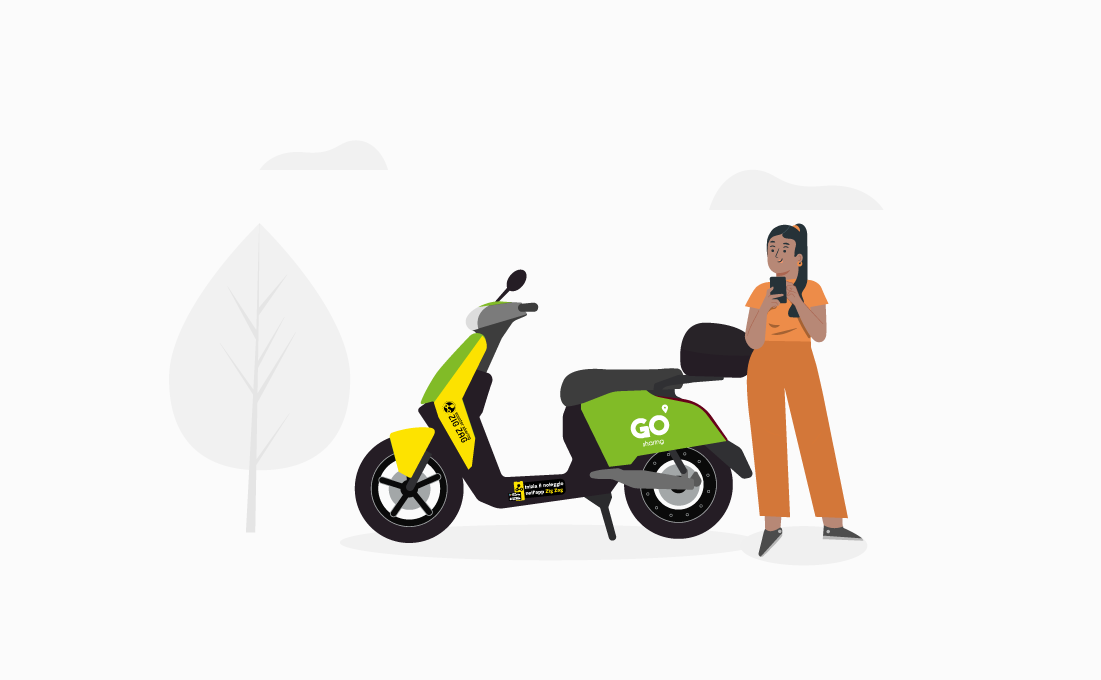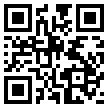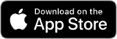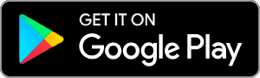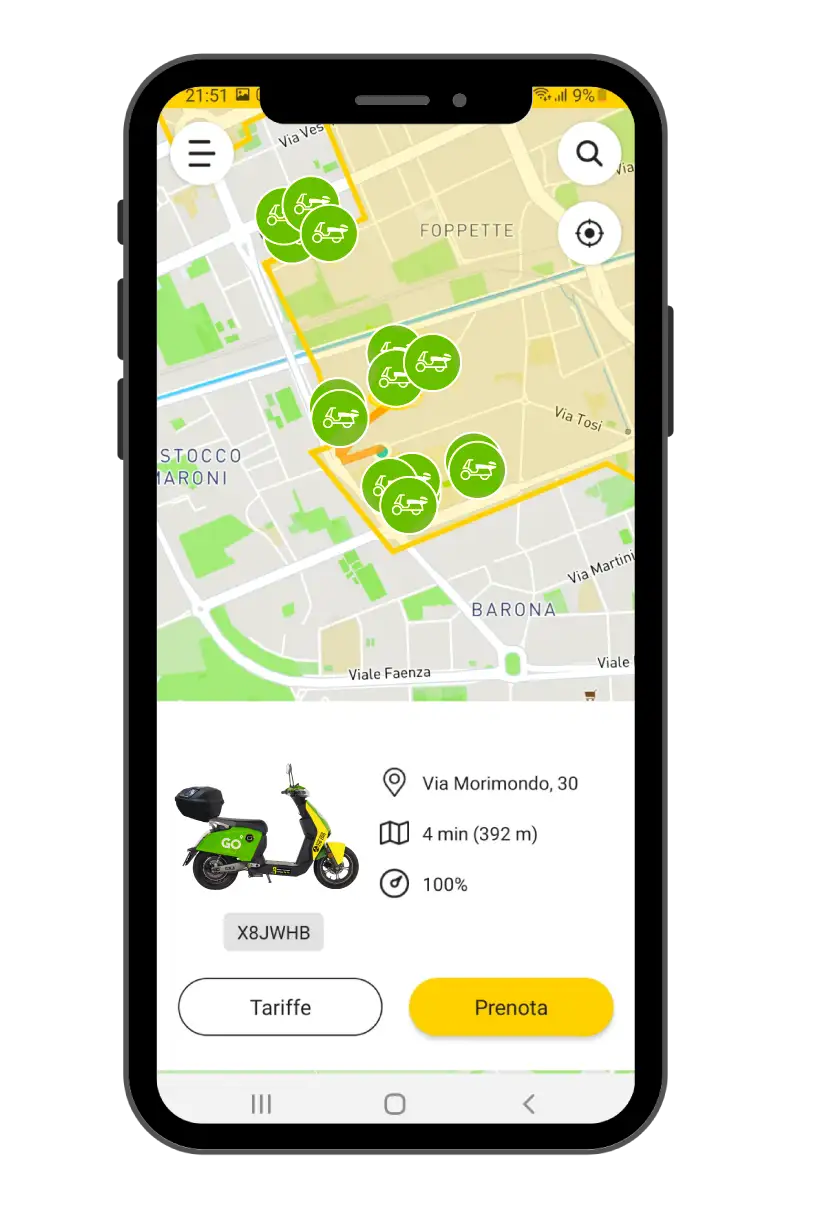Once the scooter has been booked, it’s only 2 clicks away from the rental. To start the rental, you will have to:
- Get to the scooter you have selected and start the rental through our app by pressing ‘START THE RENTAL’ option.
- Press the red button on the dashboard. If you forget to do this, our APP will remind you about it before every rental. You will be asked to insert your PIN, a personal code allowing you to unblock the seat and initiate the rental. This could take up to a few seconds. In case of a failure you can try again.
- After unblocking the seat, below you will find:
- A helmet plugged to a jack. If you wish to use a Zig zag helmet and not your own just unplug it from a jack.
- disposable under helmet caps.
- a key that unlocks the scooter’s trunk where an extra helmet is stored and ready to use once unplugged. The key to the trunk is also connected to a jack that needs to be placed under the seat upon completing the rental or in case of a temporary park.
- At this point, ‘START THE SCOOTER’ option on our APP needs to be selected to activate the instrument panel.
- From now on, the scooter is ignited just press the ignition button at the right side of the handle bar while lifting the left lever of the brake to get it going.
During this procedure, turning the throttle will prevent the scooter from starting.
Moreover, for safety reasons, make sure the scooter is not placed on the side stand. Even with the panel instrument on, the engine will not set off if the side stand is put up.
Don’t forget to wear the helmet!
When booking or renting the scooter, you can check out our tutorial or get in touch with our customer service center.